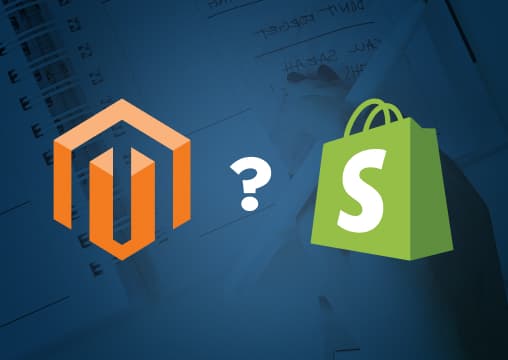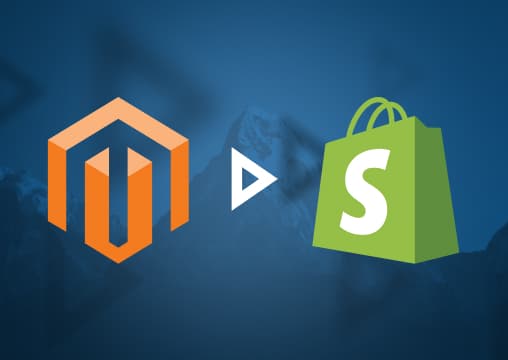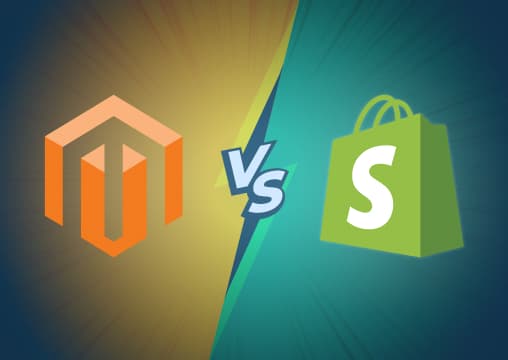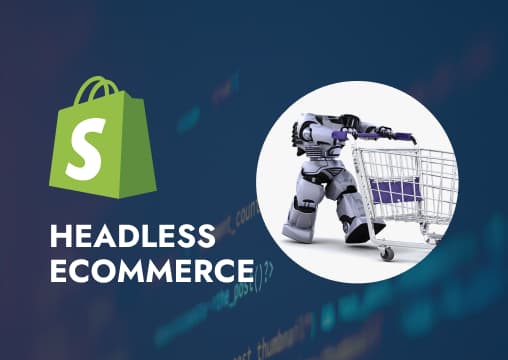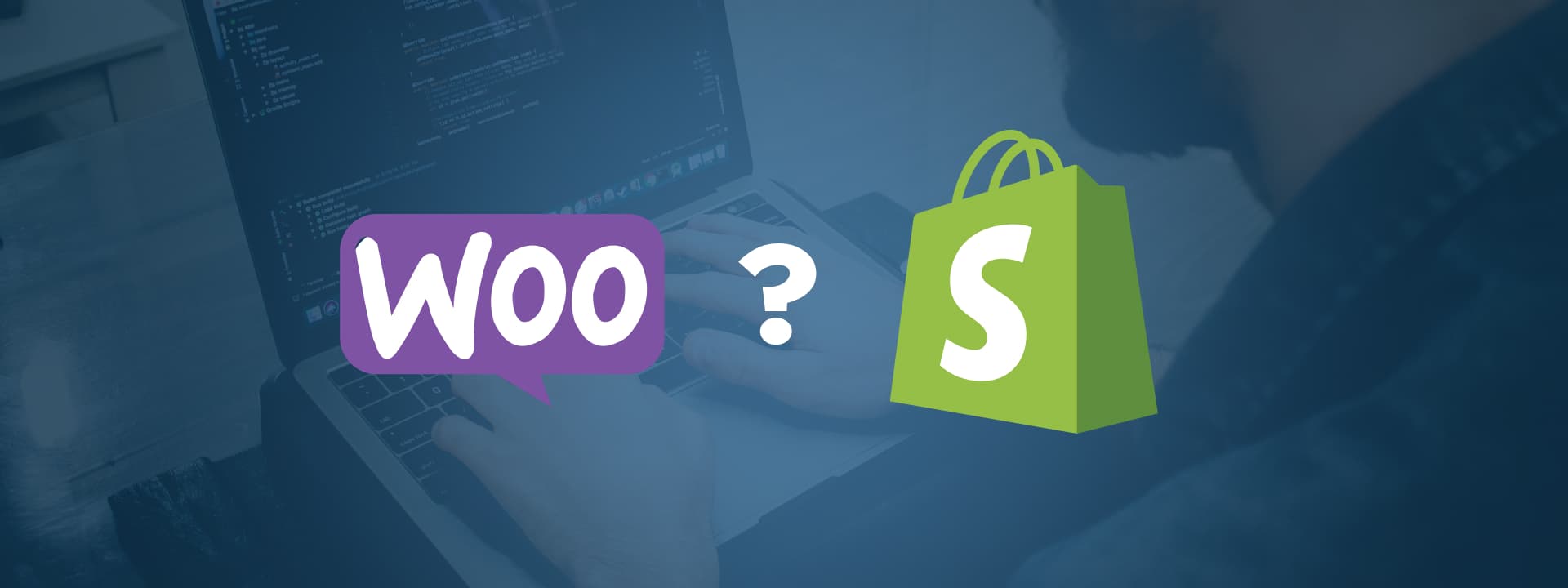
How To Migrate From WooCommerce to Shopify (Data Checklist, Approaches, Tips, and Pros and Cons)
efore we get into the specifics of how to migrate from WooCommerce to Shopify, let’s first compare these two solutions at a glance.Before we get into the specifics of how to migrate from WooCommerce to Shopify, let’s first compare these two solutions at a glance.
- Shopify was founded in 2006, whereas WooCommerce was launched in 2011.
- According to BuiltWith, Shopify accounts for 2.43% of the top one million sites on the internet, whereas WooCommerce accounts for the top 2.94%.
- Shopify has a rating of 4.5/5 by Forbes, and WooCommerce has a rating of 4.1/5.
- As far as market share is concerned, Shopify has a 22% share of the entire internet, whereas WooCommerce has a 19% share.
- Companies like Weber, Singer, All Blacks, Air Stream, and Chaka Khan have trusted WooCommerce to build their websites. On the flip side, brands like All Birds, Goodfair, Artisaire, Loot Crate, and BLK & Bold have trusted Shopify for their sites’ construction.
Goes without saying both platforms have their fair share of social proof, trusted customers, market share, and industry experience.
However, for many, Shopify, due to its all-in-one capabilities, overtakes WooCommerce. If you, too, stand by this philosophy and want to migrate WooCommerce to Shopify, this article is for you.
Let’s go ahead and explore how to conduct a WooCommerce to Shopify migration.
Why do you need to migrate WooCommerce to Shopify?
- One apparent benefit of Shopify is that it’s an all-in-one platform, whereas WooCommerce is specifically used for WordPress-associated sites.
- In certain areas, Shopify also has better capabilities than WooCommerce, such as its ease of use (Shopify is extremely beginner-friendly), and it’s also available online as well as offline (WooCommerce, by comparison, is only available online).
- Shopify also includes a lot of elements that WooCommerce does not. For example, Shopify stores are free to host, whereas free hosting is not included with WooCommerce.
- Shopify has a flat-fee-based subscription, whereas WooCommerce charges 0.5% on all transactions as well as an additional fee for hosting (this can turn out to be an expensive investment for you if your products sell fast or if you have high-ticket items).
- Comparatively speaking, WooCommerce has much poorer customer support. Furthermore, WooCommerce, since it’s open-source, is more susceptible to security breaches, whereas Shopify, that’s closed-source, does not face the same levels of vulnerability.
- Customers have seen impressive results when they chose to migrate WooCommerce to Shopify. Here’s what Eric Bandholz from Beardbrand had to say: “We went from $400/month to $4,000/month when we switched from WooCommerce to Shopify.”
Tips to ensure successful WooCommerce to Shopify migration
When switching from WooCommerce to Shopify, here are a few tips you can keep in mind to ensure you conduct a successful WooCommerce to Shopify migration.
1. Before migration, make a full backup of your current store
Before you transfer from WooCommerce to Shopify, the very first thing you must ensure to do is make a backup of the data. This will act as your “Plan B” in case you lose any data or critical files when migrating.
To create a data backup, simply go on your WooCommerce dashboard, select “Tool,” and click on “Export.”
You’ll get options of the things you want to export (e.g., pages, products, orders, etc.). Select all that apply and click “Download Export File.”
The above process works best when migrating through a third-party app. We’ll explain how to migrate data when doing manual migration in a few sections below.
2. Migrate your content & products in required languages
Shopify and WooCommerce both operate globally; therefore, you may have a directory of content and products based on regional languages.
If that’s the case, ensure that you migrate content and products in the required language(s).
To see that the migration happens in the right language, make time to preserve or download language files. Here’s the process to make it happen: How to download language files.
3. Import complete supplier & media information
When importing data, most companies keep the focus on consumer information and website data.
While that’s great (and necessary), be sure to also import your supplier information as well as the media information so that nothing is lost when moving to the new store, and you can continue operating as normal.
4. Preserve SEO rankings by creating 301 redirects
301 redirects are links that take your users to the new page you’re using. For example, if you have a high domain rating and an impressive number of website visitors, you don’t want to lose all that, do you? (Of course you don’t!)
So, analyze your site, see which links are most important to you, and then begin redirecting them. Just ensure that the links work well and don’t produce any 404 errors.
Side note: It’s important you analyze your site to only take the important links because too many redirects can reduce your website’s loading speed.
5. Export products along with products variants
A common error most people make when migrating is they only migrate products from WooCommerce to Shopify, but not product variants.
So, to ensure that you have all models, types, quantities, and prices of your product, add the product variants to your XML Export files.
6. Preserve order IDs post-migration
To keep business running as usual, you’ll need to be able to track products and inventory by the order IDs.
However, if you don’t migrate the order IDs, none of this will be possible.
Once your product migration is done, ensure that all order IDs are consistent so that there is no confusion or any errors in shipment.
7. Ensure a smooth transition by migrating your users’ passwords
When you migrate WooCommerce to Shopify, one of the biggest things to take care of is guaranteeing your customers face no issues with this migration.
Therefore, it’s essential that you ensure their user ID and passwords remain the same as before, so they don’t face any issues when buying new products, tracking orders, or fetching information.
Any data lost, an error with order IDs, or missing user login details can negatively impact your business.
Data that can be migrated from WooCommerce to Shopify
One of the biggest questions we often get from our prospects is what kind of data can be shifted from WooCommerce to Shopify.
Well, we thought you might have the same question, so here’s the answer:
- Product information (incl. name, description, image, and price)
- Product variants and categories (incl. prices, quantity, SKU, and weight)
- Customer data (incl. name, preferences, billing address, and contact information)
- Website data (incl. images, data, and content)
- Coupons (incl. amount, expiration date, name, and date)
- Reviews (incl. user name, star rating, comment, and image)
- Orders (incl. order name, ID, price, and status)
- Blogs (incl. meta information, content, images, and URL)
- Supplier and manufacturer data (incl. name, image, contact preference, and order history)
- CMS pages (incl. title, images, and descriptions)
How to migrate from WooCommerce to Shopify
Now that we have an understanding of what WooCommerce to Shopify migration is and why it’s a good idea for your company to migrate, it’s time to get to the meatier bits and explore how to get this migration done. Here are the three methods you can use:
1. Manual migration
As the name suggests, manual migration is when you or someone from your team migrates from one solution to another by exporting and migrating the data themselves.
Such a migration is possible only when you have smaller operations and might be a little tricky if you’re a larger retailer.
How to do it
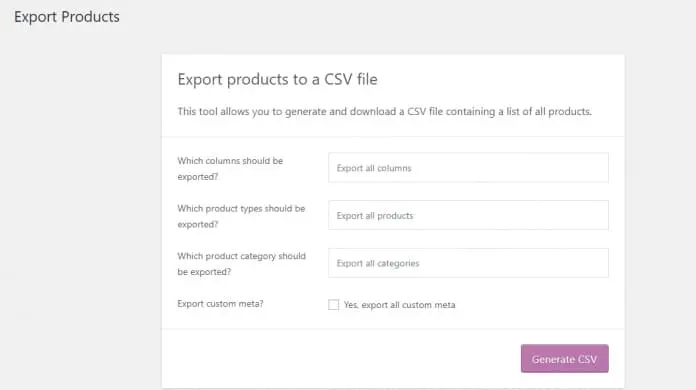
Step 1: Before you even begin migrating, ensure you have all the data you need in hand. To do that, go to the WordPress/ WooCommerce admin dashboard, and under the “Product” section, you’ll find the type of data you want to export. If you wish to migrate everything, don’t select any data fields. From there, click on the “Generate CSV” button.
Step 2: Go to Shopify and create a new store (you can simply select the “start free trial” button). Select themes and design the website layout, and you can also use the same domain name as the one on WooCommerce.
Step 3: Once you’re done creating a store on Shopify, go to the admin panel and select “All Products.” As soon as that’s done, click on “Import.” Add the CSV file you got from WooCommerce and begin importing.
The process of importing data to a new platform might take some time, so if you have to wait a bit, don’t worry about it!
To learn more on how to migrate manually, click here: Migrate WooCommerce to Shopify.
Pros:
- The process is extremely easy to grasp, and almost anyone can migrate easily.
- You don’t have to pay any third-party to get the process sorted for you.
- There are online forums and plenty of support pages on Shopify and WooCommerce to guide you through manual migration.
Cons:
- The wait time to import data is considerable.
- You cannot import everything at once (e.g., images of products need to be added separately).
- A common issue users face is that the product status gets listed as “unpublished.”
- While fairly straightforward, this process may feel like a substantial learning curve for some first-timers.
2. Use an automated shopping cart migration solution
Using a third-party solution like Store Importer will make the process of migration all the more easier. To go about automated migration, here’s what you need to do.
How to do it
Step 1: Same as above, we’ll need to create a data backup before migrating. The process of backing up data can, however, differ using this approach. To begin, go to WooCommerce’s admin panel and select Tools > Export. From there, select whichever types of files you wish to create a backup of and click the “Download Export File” button.
Step 2: Go to Shopify and download the free “Store Importer” app. Once you’re on the “Import your data to Shopify” page, click on WooCommerce as the preferred option. From there on, click Upload Files > Add File > select CSV files. (You can add multiple CSV files too, if needed).
Step 3: To upload the file, click on “Import” after selecting “Continue Import.” Once the upload is done, be sure to review and certify all the data is consistent and the files have seamlessly been uploaded and are not producing any errors.
Pros:
- It’s one of the easiest ways of conducting WordPress to Shopify migration.
- You can bulk add and edit files all at once.
- The Store Importer app is available for free in the Shopify app store.
Cons:
- There is a possibility of failed implementation (e.g., files may fail to publish, and other fields like customer, product, or product variant data may not upload successfully).
- You’ll need to have a thorough understanding of your data to be able to review the files and content once they’ve been uploaded.
- It can take some time to upload, review, and edit data, especially if you have a larger store.
3. Hire a web development agency or freelancer
The other option, if the above methods are not preferable and/or you’re looking to get it done right and done asap, is to hire a web development agency or a freelancer.
How to do it
If you know of anyone who was able to successfully migrate from WooCommerce to Shopify, it’s best to ask them for referrals. Aside from that, you can look for other agencies that offer this service and have taken on projects of this caliber.
You can benefit from partnering with a Shopify-trusted partner (like MTN Haus) because you’ll leverage their well-versed understanding of the solution and also ensure that they’re able to migrate data exactly per your specifications.
Pros:
- You don’t have to work on any of the migrations.
- You get the input and expertise of trusted professionals.
- Your site will load error-free and will have all the previous data, so you can work efficiently.
- You’ll have a website that’s made exactly as you request.
Cons:
- It might cost a little to get the services of a well-established agency that has taken on the kind of projects you want to replicate.
Conclusion
If you’re an established or trusted site that sees at least a couple hundred visitors in a month, it means you have your customers depending on you, and you cannot afford to make any mistakes when migrating from WooCommerce to Shopify.
If you do end up with errors, you may lose some of that customer trust and, ergo, their business (aka, you might end up wasting money down the drain). And that’s not something we want to happen!
So, what can you do to ensure that no errors are made during migration?
The answer is simple: you use the help of an agency that has taken on projects like yours and has plenty of experience executing the migration process, no matter how complex it is.
That’s where we come in. MTN Haus is a Shopify-trusted partner that understands the ins and outs and the nuances of the site, which means we know exactly how to deliver the store you need.
Want to know what more we can do for you? Get in touch today!